![[Updated] Bandicam In Depth Review for the Modern User](https://thmb.techidaily.com/b1b16b978e702d1684a58d03b101e8cae7dbba962afe3131815c9477f19cbcf4.jpg)
"[Updated] Bandicam In Depth Review for the Modern User"

Bandicam: In Depth Review for the Modern User
Every computer user requires a screen recorder at some point to record their screen for personal and professional purposes. If you are looking for an ideal screen recorder that has all the required features, Bandicam screen recorder instantly comes to our mind. Bandicam is one of the most popular screen recorders that can record not only the computer screen but also external video devices such as webcam, gaming console and IPTV.
Bandicam free screen recorder has limited features while its paid version has all the advanced and premium features. Before you pay its one-time fee, you should know about all its key features, pros and cons. We have also illustrated how to use the software to record your screen with Bandicam. If you are not comfortable with Bandicam, we have also suggested better alternatives for your consideration.
Part 1. Key Features of Bandicam Recorder
Part 2. How to Use Bandicam to Record Screen
Part 3. Pros and Cons
Part 4. Bandicam Video Recorder Alternatives
1. Key Features of Bandicam
Here are the key features of Bandicam screen recorder full version that you should be aware of.
Versatile Recording - You can record the screen with customized dimensions as well as capture gameplay at 4K resolution. Besides, you can capture video from webcam, gaming console, IPTV and various such external devices.
Captured Audio - Many people question, “Does Bandicam record audio from microphone as well as from system?” Yes, Bandicam can record audio from external microphone as well as internal system sound individually as well as simultaneously.
Picture-in-Picture Mode - You can record your screen as well as your webcam along with system and mic audio in picture-in-picture mode. This is useful for making tutorial videos and gameplay videos that you can upload on various video streaming platforms.
Effects and Drawings - While recording your screen, you can draw any shape or outline in real-time using the tools offered by Bandicam. Besides, you can highlight mouse clicks through animations. Moreover, you can use green screen and chroma effect when recording from the webcam.
Scheduled Recording - Bandicam game recorder lets you schedule recording of the screen at a specific time. This means the software will automatically start recording the screen as per the time set by you, even if you are not active on your computer. This is useful in recording live shows and events that have scheduled time of airing online.
2. How to Use Bandicam to Record the Screen
Bandicam has a clean user interface so that anyone can record their computer screen easily. All you need to do is download the free or paid version and install the software on your computer. Thereafter, you have to set the configurations perfectly to record the screen. Begin recording the screen, and thereafter, save the video. Here are the detailed steps on how to use Bandicam screen recorder full version to record the screen.
Step 1: Visit bandicam.com and download free or paid version of Bandicam as per your preference.

Step 2: Install the downloaded software and launch it on your computer.
Step 3: Click on the Rectangle icon at the top-left corner and select the screen recording area. You can select a customized recording area or full screen as per your requirement.

Step 4: Go to Video tab from the left menu and choose the options as required. If you want to highlight mouse clicks, choose “add mouse click effects” option. You can also hide the mouse cursor completely. If you want your webcam recording with screen recording, choose add webcam overlay option.

Step 5: Finally, when you are ready, click on Rec button at the top-right corner to start recording your screen.
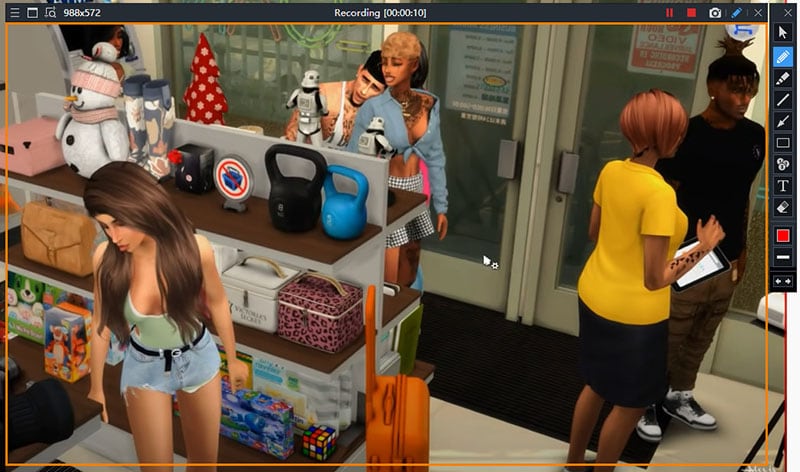
Step 6: To stop recording, press F12 key. You can find the recorded video under Home> Videos.
Besides, you can find the recorded videos on your hard drive inside Bandicam folder. You can check and change the output from General tab.
3. Pros and Cons
Every software has some strong points and some shortcomings. If the strong points are ideal as per expectation and the weaknesses are negligible, the software is worth purchasing. Here are the pros and cons of Bandicam free screen recorder.
Pros -
- 4K UHD video resolution and up to 480 FPS video.
- Capture screen and webcam together with audio.
- Record system audio and microphone audio simultaneous.
- Capture from external devices like gaming console, smartphone, and IPTV.
- Add mouse click effect, Chroma effect, real-time graphics and texts.
- Minimized system tray and floating widget for easy operation.
- Scheduled recording as well as auto complete recording options.
- Various advanced settings and configurations for professional recording.
Cons -
- Not available for Mac or Linux OS.
- No standard editing options available.
4. Alternatives to Bandicam Screen Recorder
Here are some great alternatives to Bandicam Screen Recorder you should opt for.
Filmora
Filmora Screen Recorder is the best alternative to Bandicam screen recorder full version. This is because it has all the recording features of Bandicam and covers up all the shortcomings of Bandicam. You can record screen and webcam individually and simultaneously. You can capture gameplay at 4K resolution along with webcam overlay. Besides, you can record audio from system as well as microphone. The software is available for Windows and Mac.

Filmora has an inbuilt video editor that Bandicam lacks. The video editor has all the professional features that you get in a dedicated video editor. Therefore, you can add video effects, audio effects, Chroma effects, transitions, trim and crop video and much more. You can also export the recorded video in multiple file formats that are not available on Bandicam.
For Win 7 or later (64-bit)
For macOS 10.12 or later
ShareX
ShareX is a great video capturing tool, and it is available for free of cost. The app is available on Microsoft Store. You can capture the entire screen as well as customize the recording area. The app lets you do basic editing works on the recorded video, and you can upload it online through the app. Apart from capturing screen, you can capture screenshots and create GIFs.

There are various settings and configurations available for you to tweak as per requirements. The user interface is slightly overwhelming for a beginner but there are loads of options available for a video creator. If you can compare ShareX’s features with Bandicam free screen recorder, ShareX comes out as a clear winner.
ScreenFlow
ScreenFlow is a professional screen recorder and video editor. The software is available for Mac only. You can record the screen at the highest possible quality, and it has an option for multi-screen recording. In fact, you can even record your iPhone and iPad screen with ease. You can simultaneously record your screen, webcam, and audio. Besides, there are various file formats available to save the recorded video.

Coming to its video editor, there is a huge stock media library available to fetch video clips, audio bytes, and images. There are also beautiful effects, animations, and transitions available. You can create animated GIFs and publish them on various online platforms directly from the software. You should try out its free trial version before purchasing its premium plan.
Conclusion
Bandicam is a versatile recorder for Windows users. It has all the necessary features you need for recording the screen, gameplay, and webcam. You can make professional-quality videos and upload them online. However, if you are a Mac user, you have to opt for an alternative. Besides, Bandicam does not have editing options which is where Filmora comes out as the best alternative. It is a professional recorder with video editor, and it is available for Windows and Mac users.
Part 2. How to Use Bandicam to Record Screen
Part 3. Pros and Cons
Part 4. Bandicam Video Recorder Alternatives
1. Key Features of Bandicam
Here are the key features of Bandicam screen recorder full version that you should be aware of.
Versatile Recording - You can record the screen with customized dimensions as well as capture gameplay at 4K resolution. Besides, you can capture video from webcam, gaming console, IPTV and various such external devices.
Captured Audio - Many people question, “Does Bandicam record audio from microphone as well as from system?” Yes, Bandicam can record audio from external microphone as well as internal system sound individually as well as simultaneously.
Picture-in-Picture Mode - You can record your screen as well as your webcam along with system and mic audio in picture-in-picture mode. This is useful for making tutorial videos and gameplay videos that you can upload on various video streaming platforms.
Effects and Drawings - While recording your screen, you can draw any shape or outline in real-time using the tools offered by Bandicam. Besides, you can highlight mouse clicks through animations. Moreover, you can use green screen and chroma effect when recording from the webcam.
Scheduled Recording - Bandicam game recorder lets you schedule recording of the screen at a specific time. This means the software will automatically start recording the screen as per the time set by you, even if you are not active on your computer. This is useful in recording live shows and events that have scheduled time of airing online.
2. How to Use Bandicam to Record the Screen
Bandicam has a clean user interface so that anyone can record their computer screen easily. All you need to do is download the free or paid version and install the software on your computer. Thereafter, you have to set the configurations perfectly to record the screen. Begin recording the screen, and thereafter, save the video. Here are the detailed steps on how to use Bandicam screen recorder full version to record the screen.
Step 1: Visit bandicam.com and download free or paid version of Bandicam as per your preference.

Step 2: Install the downloaded software and launch it on your computer.
Step 3: Click on the Rectangle icon at the top-left corner and select the screen recording area. You can select a customized recording area or full screen as per your requirement.

Step 4: Go to Video tab from the left menu and choose the options as required. If you want to highlight mouse clicks, choose “add mouse click effects” option. You can also hide the mouse cursor completely. If you want your webcam recording with screen recording, choose add webcam overlay option.

Step 5: Finally, when you are ready, click on Rec button at the top-right corner to start recording your screen.
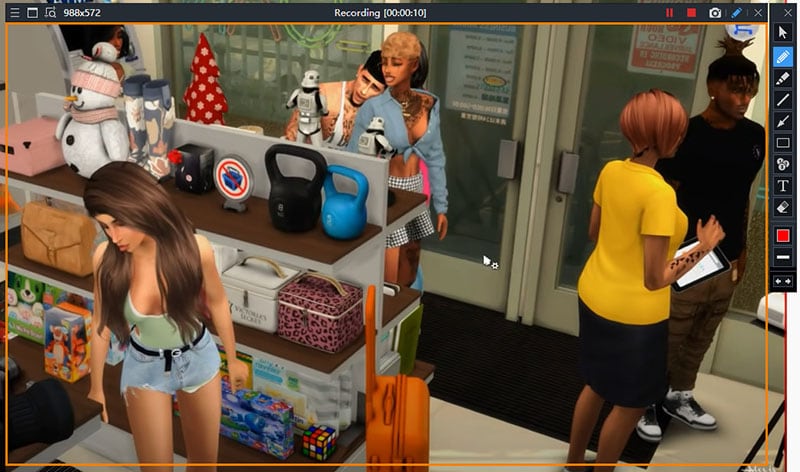
Step 6: To stop recording, press F12 key. You can find the recorded video under Home> Videos.
Besides, you can find the recorded videos on your hard drive inside Bandicam folder. You can check and change the output from General tab.
3. Pros and Cons
Every software has some strong points and some shortcomings. If the strong points are ideal as per expectation and the weaknesses are negligible, the software is worth purchasing. Here are the pros and cons of Bandicam free screen recorder.
Pros -
- 4K UHD video resolution and up to 480 FPS video.
- Capture screen and webcam together with audio.
- Record system audio and microphone audio simultaneous.
- Capture from external devices like gaming console, smartphone, and IPTV.
- Add mouse click effect, Chroma effect, real-time graphics and texts.
- Minimized system tray and floating widget for easy operation.
- Scheduled recording as well as auto complete recording options.
- Various advanced settings and configurations for professional recording.
Cons -
- Not available for Mac or Linux OS.
- No standard editing options available.
4. Alternatives to Bandicam Screen Recorder
Here are some great alternatives to Bandicam Screen Recorder you should opt for.
Filmora
Filmora Screen Recorder is the best alternative to Bandicam screen recorder full version. This is because it has all the recording features of Bandicam and covers up all the shortcomings of Bandicam. You can record screen and webcam individually and simultaneously. You can capture gameplay at 4K resolution along with webcam overlay. Besides, you can record audio from system as well as microphone. The software is available for Windows and Mac.

Filmora has an inbuilt video editor that Bandicam lacks. The video editor has all the professional features that you get in a dedicated video editor. Therefore, you can add video effects, audio effects, Chroma effects, transitions, trim and crop video and much more. You can also export the recorded video in multiple file formats that are not available on Bandicam.
For Win 7 or later (64-bit)
For macOS 10.12 or later
ShareX
ShareX is a great video capturing tool, and it is available for free of cost. The app is available on Microsoft Store. You can capture the entire screen as well as customize the recording area. The app lets you do basic editing works on the recorded video, and you can upload it online through the app. Apart from capturing screen, you can capture screenshots and create GIFs.

There are various settings and configurations available for you to tweak as per requirements. The user interface is slightly overwhelming for a beginner but there are loads of options available for a video creator. If you can compare ShareX’s features with Bandicam free screen recorder, ShareX comes out as a clear winner.
ScreenFlow
ScreenFlow is a professional screen recorder and video editor. The software is available for Mac only. You can record the screen at the highest possible quality, and it has an option for multi-screen recording. In fact, you can even record your iPhone and iPad screen with ease. You can simultaneously record your screen, webcam, and audio. Besides, there are various file formats available to save the recorded video.

Coming to its video editor, there is a huge stock media library available to fetch video clips, audio bytes, and images. There are also beautiful effects, animations, and transitions available. You can create animated GIFs and publish them on various online platforms directly from the software. You should try out its free trial version before purchasing its premium plan.
Conclusion
Bandicam is a versatile recorder for Windows users. It has all the necessary features you need for recording the screen, gameplay, and webcam. You can make professional-quality videos and upload them online. However, if you are a Mac user, you have to opt for an alternative. Besides, Bandicam does not have editing options which is where Filmora comes out as the best alternative. It is a professional recorder with video editor, and it is available for Windows and Mac users.
Part 2. How to Use Bandicam to Record Screen
Part 3. Pros and Cons
Part 4. Bandicam Video Recorder Alternatives
1. Key Features of Bandicam
Here are the key features of Bandicam screen recorder full version that you should be aware of.
Versatile Recording - You can record the screen with customized dimensions as well as capture gameplay at 4K resolution. Besides, you can capture video from webcam, gaming console, IPTV and various such external devices.
Captured Audio - Many people question, “Does Bandicam record audio from microphone as well as from system?” Yes, Bandicam can record audio from external microphone as well as internal system sound individually as well as simultaneously.
Picture-in-Picture Mode - You can record your screen as well as your webcam along with system and mic audio in picture-in-picture mode. This is useful for making tutorial videos and gameplay videos that you can upload on various video streaming platforms.
Effects and Drawings - While recording your screen, you can draw any shape or outline in real-time using the tools offered by Bandicam. Besides, you can highlight mouse clicks through animations. Moreover, you can use green screen and chroma effect when recording from the webcam.
Scheduled Recording - Bandicam game recorder lets you schedule recording of the screen at a specific time. This means the software will automatically start recording the screen as per the time set by you, even if you are not active on your computer. This is useful in recording live shows and events that have scheduled time of airing online.
2. How to Use Bandicam to Record the Screen
Bandicam has a clean user interface so that anyone can record their computer screen easily. All you need to do is download the free or paid version and install the software on your computer. Thereafter, you have to set the configurations perfectly to record the screen. Begin recording the screen, and thereafter, save the video. Here are the detailed steps on how to use Bandicam screen recorder full version to record the screen.
Step 1: Visit bandicam.com and download free or paid version of Bandicam as per your preference.

Step 2: Install the downloaded software and launch it on your computer.
Step 3: Click on the Rectangle icon at the top-left corner and select the screen recording area. You can select a customized recording area or full screen as per your requirement.

Step 4: Go to Video tab from the left menu and choose the options as required. If you want to highlight mouse clicks, choose “add mouse click effects” option. You can also hide the mouse cursor completely. If you want your webcam recording with screen recording, choose add webcam overlay option.

Step 5: Finally, when you are ready, click on Rec button at the top-right corner to start recording your screen.
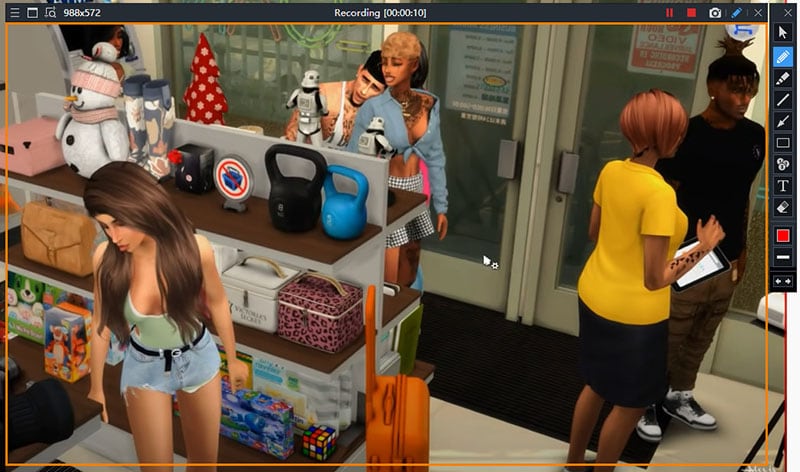
Step 6: To stop recording, press F12 key. You can find the recorded video under Home> Videos.
Besides, you can find the recorded videos on your hard drive inside Bandicam folder. You can check and change the output from General tab.
3. Pros and Cons
Every software has some strong points and some shortcomings. If the strong points are ideal as per expectation and the weaknesses are negligible, the software is worth purchasing. Here are the pros and cons of Bandicam free screen recorder.
Pros -
- 4K UHD video resolution and up to 480 FPS video.
- Capture screen and webcam together with audio.
- Record system audio and microphone audio simultaneous.
- Capture from external devices like gaming console, smartphone, and IPTV.
- Add mouse click effect, Chroma effect, real-time graphics and texts.
- Minimized system tray and floating widget for easy operation.
- Scheduled recording as well as auto complete recording options.
- Various advanced settings and configurations for professional recording.
Cons -
- Not available for Mac or Linux OS.
- No standard editing options available.
4. Alternatives to Bandicam Screen Recorder
Here are some great alternatives to Bandicam Screen Recorder you should opt for.
Filmora
Filmora Screen Recorder is the best alternative to Bandicam screen recorder full version. This is because it has all the recording features of Bandicam and covers up all the shortcomings of Bandicam. You can record screen and webcam individually and simultaneously. You can capture gameplay at 4K resolution along with webcam overlay. Besides, you can record audio from system as well as microphone. The software is available for Windows and Mac.

Filmora has an inbuilt video editor that Bandicam lacks. The video editor has all the professional features that you get in a dedicated video editor. Therefore, you can add video effects, audio effects, Chroma effects, transitions, trim and crop video and much more. You can also export the recorded video in multiple file formats that are not available on Bandicam.
For Win 7 or later (64-bit)
For macOS 10.12 or later
ShareX
ShareX is a great video capturing tool, and it is available for free of cost. The app is available on Microsoft Store. You can capture the entire screen as well as customize the recording area. The app lets you do basic editing works on the recorded video, and you can upload it online through the app. Apart from capturing screen, you can capture screenshots and create GIFs.

There are various settings and configurations available for you to tweak as per requirements. The user interface is slightly overwhelming for a beginner but there are loads of options available for a video creator. If you can compare ShareX’s features with Bandicam free screen recorder, ShareX comes out as a clear winner.
ScreenFlow
ScreenFlow is a professional screen recorder and video editor. The software is available for Mac only. You can record the screen at the highest possible quality, and it has an option for multi-screen recording. In fact, you can even record your iPhone and iPad screen with ease. You can simultaneously record your screen, webcam, and audio. Besides, there are various file formats available to save the recorded video.

Coming to its video editor, there is a huge stock media library available to fetch video clips, audio bytes, and images. There are also beautiful effects, animations, and transitions available. You can create animated GIFs and publish them on various online platforms directly from the software. You should try out its free trial version before purchasing its premium plan.
Conclusion
Bandicam is a versatile recorder for Windows users. It has all the necessary features you need for recording the screen, gameplay, and webcam. You can make professional-quality videos and upload them online. However, if you are a Mac user, you have to opt for an alternative. Besides, Bandicam does not have editing options which is where Filmora comes out as the best alternative. It is a professional recorder with video editor, and it is available for Windows and Mac users.
Part 2. How to Use Bandicam to Record Screen
Part 3. Pros and Cons
Part 4. Bandicam Video Recorder Alternatives
1. Key Features of Bandicam
Here are the key features of Bandicam screen recorder full version that you should be aware of.
Versatile Recording - You can record the screen with customized dimensions as well as capture gameplay at 4K resolution. Besides, you can capture video from webcam, gaming console, IPTV and various such external devices.
Captured Audio - Many people question, “Does Bandicam record audio from microphone as well as from system?” Yes, Bandicam can record audio from external microphone as well as internal system sound individually as well as simultaneously.
Picture-in-Picture Mode - You can record your screen as well as your webcam along with system and mic audio in picture-in-picture mode. This is useful for making tutorial videos and gameplay videos that you can upload on various video streaming platforms.
Effects and Drawings - While recording your screen, you can draw any shape or outline in real-time using the tools offered by Bandicam. Besides, you can highlight mouse clicks through animations. Moreover, you can use green screen and chroma effect when recording from the webcam.
Scheduled Recording - Bandicam game recorder lets you schedule recording of the screen at a specific time. This means the software will automatically start recording the screen as per the time set by you, even if you are not active on your computer. This is useful in recording live shows and events that have scheduled time of airing online.
2. How to Use Bandicam to Record the Screen
Bandicam has a clean user interface so that anyone can record their computer screen easily. All you need to do is download the free or paid version and install the software on your computer. Thereafter, you have to set the configurations perfectly to record the screen. Begin recording the screen, and thereafter, save the video. Here are the detailed steps on how to use Bandicam screen recorder full version to record the screen.
Step 1: Visit bandicam.com and download free or paid version of Bandicam as per your preference.

Step 2: Install the downloaded software and launch it on your computer.
Step 3: Click on the Rectangle icon at the top-left corner and select the screen recording area. You can select a customized recording area or full screen as per your requirement.

Step 4: Go to Video tab from the left menu and choose the options as required. If you want to highlight mouse clicks, choose “add mouse click effects” option. You can also hide the mouse cursor completely. If you want your webcam recording with screen recording, choose add webcam overlay option.

Step 5: Finally, when you are ready, click on Rec button at the top-right corner to start recording your screen.
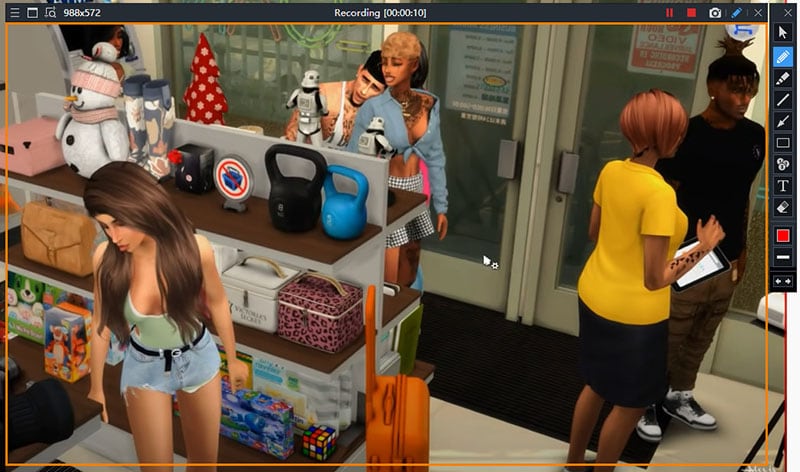
Step 6: To stop recording, press F12 key. You can find the recorded video under Home> Videos.
Besides, you can find the recorded videos on your hard drive inside Bandicam folder. You can check and change the output from General tab.
3. Pros and Cons
Every software has some strong points and some shortcomings. If the strong points are ideal as per expectation and the weaknesses are negligible, the software is worth purchasing. Here are the pros and cons of Bandicam free screen recorder.
Pros -
- 4K UHD video resolution and up to 480 FPS video.
- Capture screen and webcam together with audio.
- Record system audio and microphone audio simultaneous.
- Capture from external devices like gaming console, smartphone, and IPTV.
- Add mouse click effect, Chroma effect, real-time graphics and texts.
- Minimized system tray and floating widget for easy operation.
- Scheduled recording as well as auto complete recording options.
- Various advanced settings and configurations for professional recording.
Cons -
- Not available for Mac or Linux OS.
- No standard editing options available.
4. Alternatives to Bandicam Screen Recorder
Here are some great alternatives to Bandicam Screen Recorder you should opt for.
Filmora
Filmora Screen Recorder is the best alternative to Bandicam screen recorder full version. This is because it has all the recording features of Bandicam and covers up all the shortcomings of Bandicam. You can record screen and webcam individually and simultaneously. You can capture gameplay at 4K resolution along with webcam overlay. Besides, you can record audio from system as well as microphone. The software is available for Windows and Mac.

Filmora has an inbuilt video editor that Bandicam lacks. The video editor has all the professional features that you get in a dedicated video editor. Therefore, you can add video effects, audio effects, Chroma effects, transitions, trim and crop video and much more. You can also export the recorded video in multiple file formats that are not available on Bandicam.
For Win 7 or later (64-bit)
For macOS 10.12 or later
ShareX
ShareX is a great video capturing tool, and it is available for free of cost. The app is available on Microsoft Store. You can capture the entire screen as well as customize the recording area. The app lets you do basic editing works on the recorded video, and you can upload it online through the app. Apart from capturing screen, you can capture screenshots and create GIFs.

There are various settings and configurations available for you to tweak as per requirements. The user interface is slightly overwhelming for a beginner but there are loads of options available for a video creator. If you can compare ShareX’s features with Bandicam free screen recorder, ShareX comes out as a clear winner.
ScreenFlow
ScreenFlow is a professional screen recorder and video editor. The software is available for Mac only. You can record the screen at the highest possible quality, and it has an option for multi-screen recording. In fact, you can even record your iPhone and iPad screen with ease. You can simultaneously record your screen, webcam, and audio. Besides, there are various file formats available to save the recorded video.

Coming to its video editor, there is a huge stock media library available to fetch video clips, audio bytes, and images. There are also beautiful effects, animations, and transitions available. You can create animated GIFs and publish them on various online platforms directly from the software. You should try out its free trial version before purchasing its premium plan.
Conclusion
Bandicam is a versatile recorder for Windows users. It has all the necessary features you need for recording the screen, gameplay, and webcam. You can make professional-quality videos and upload them online. However, if you are a Mac user, you have to opt for an alternative. Besides, Bandicam does not have editing options which is where Filmora comes out as the best alternative. It is a professional recorder with video editor, and it is available for Windows and Mac users.
Also read:
- [New] Maximize Online Revenue Monetizing on Youtube with 500+ Viewers
- [Updated] 2024 Approved The Complete OBS Playback Handbook
- [Updated] 2024 Approved VisualStreamerW11 Capture and Record Your Desktop
- [Updated] In 2024, LiveCam Rivals Meet
- [Updated] In 2024, Steps for Unlocking Stuck OBS Fullscreen Mode
- Amplify Focus on the Little Things with VideoLeap Zoom for 2024
- Complete Game of Thrones S08 Visuals: Stunning BG & WP Artwork by YL Computing - Explore the Epic Finale
- Crafting Perfection An Essential Guide to HDR Imaging
- Reproductor De Video HD Sin Coste - H.265 Y Codec HEVC Para La Visualización en Ultra Alta Resolución
- Title: [Updated] Bandicam In Depth Review for the Modern User
- Author: Amelia
- Created at : 2025-02-26 19:57:03
- Updated at : 2025-03-05 23:24:48
- Link: https://screen-capture.techidaily.com/updated-bandicam-in-depth-review-for-the-modern-user/
- License: This work is licensed under CC BY-NC-SA 4.0.